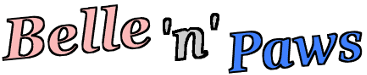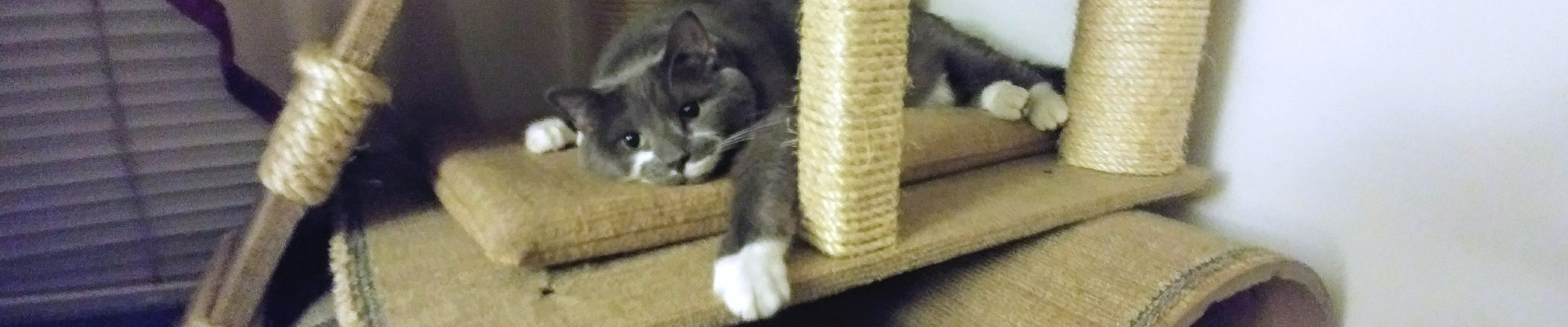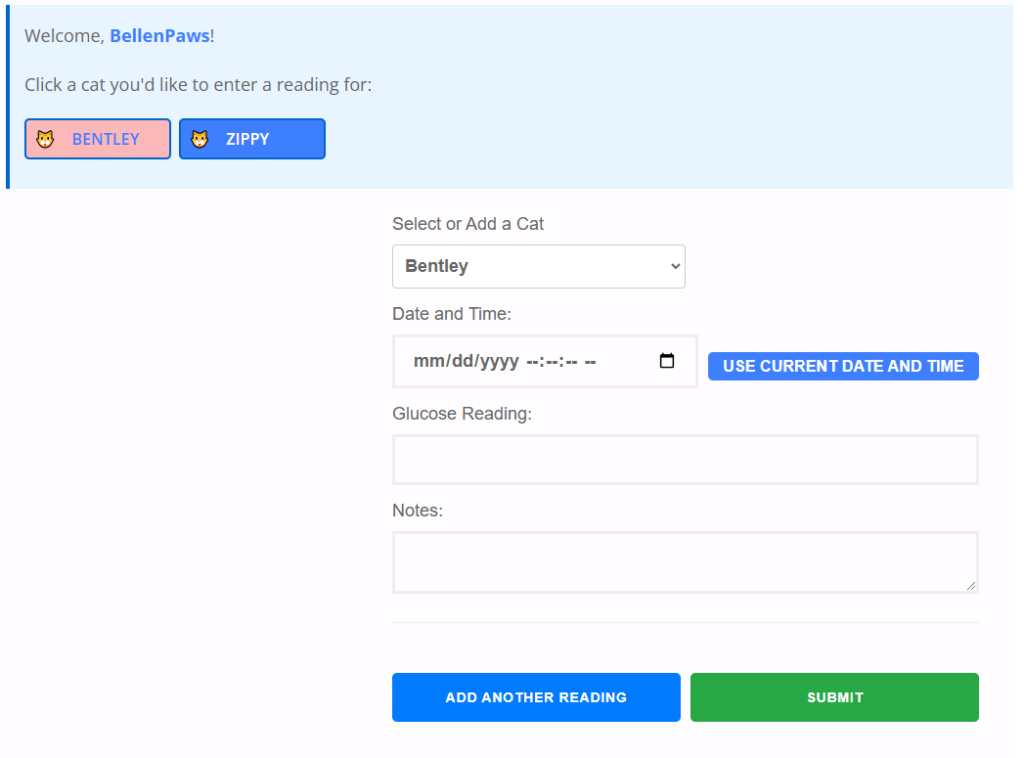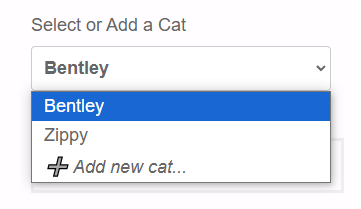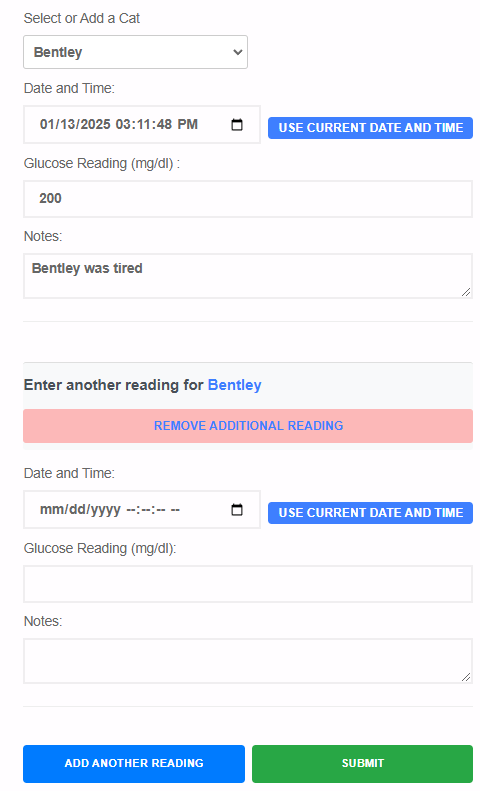We’ve written a few articles to explain our Pet Diabetes Tracker that is in addition to our overview article Pet Diabetes Tracker: Your Digital Companion for Pet Diabetes Management. We’re going to explain each section of the pet diabetes tracker page for more detailed understanding. We’re starting with the actual form.
Instructions and walkthrough description for Pet Diabetes Tracker: Average section, The Color Key and Readings Table.
Logged in Confirmation
The first thing you’re confronted with on the page of the Pet Diabetes Tracker is the actual input form to enter your pet’s glucose readings. While there are several ways to manage your pet’s feline diabetes, keeping track of your pet’s glucose levels can be a tremendous help towards that goal.
If you’re logged in to our site and have created an account, you should see the readings input form when you go to the page. The page will show your username and any pets you have started tracking readings for followed by the form. Clicking a pet button will select a pet for readings entry, readings average, and the readings table for display. If you are not logged in, you will be directed to do so and if you don’t have an account you will be shown where you can do that.
Select Your Pet With ‘Multiple Pets’
If you have one pet, then their name should be already listed in the form. If you want to add a pet, then there is a selection in the pull down menu that allows you to do so if you don’t already have one or if you want to track multiple pets. If you have multiple pets, Select the pet you want to add a reading for.
Another reason for using multiple pets can be for a change of status of your one pet. For example you change your Insulin dosage or change the food or diet. You can start a new set of readings for your pet with a new name for the readings (Bentley1, Bentley2, etc). In this way you are still able to keep your old readings for reference or comparing to your new readings. It’s important to note that you can ONLY “Add a new pet” in the entry form pull down menu.
Date and Time
After you have your pet selected and showing in the field, next you can enter a Date/Time for your reading manually or use the calendar button within the field to select month, day, year and time. You can enter the time for historical readings (yesterday’s readings) or we’ve made it easy with a button that just enters the “Current Date and Time” and it fills the fields for you automatically with the current date/time.
Glucose Readings
You can then enter your pet’s glucose reading from a glucose monitor. Glucose reading monitors are normally as milligrams per deciliter (mg/dL) in the United States (millimoles per liter (mmol/L) in other countries). For our purposes here, we’re using mg/dl because we’re in the United States. Mg/dl is what’s common among glucose monitors here in the United States and that’s the way the color key in the page is coded for as well.
Notes
We then have another section in the form that allows for notes concerning the reading. These are optional for the form. Some examples might be: “Before Bentley’s morning feeding”, “Zippy has been lethargic for most of the day”, or “Bentley was hounding us for food”. The point here is so you can add notes to the reading that might be pertinent to the reading or any concerns you might have at the time.
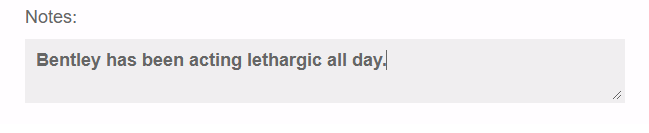
Add Reading and Submit
The next section of the form has two buttons. The first button is “Add Another Reading” and ” Submit”. If you are done entering your reading(s) then you can “Submit” the readings to our database to be stored, viewed, charted, or printed as you need. Once the reading is submitted successfully you will receive a confirmation message indicating that the reading was saved successfully. If there was an error, then a notification will display indicating that an error occurred and the reading was not saved.
If you choose to “Add Another Reading”, then an additional reading entry form will appear. You can add as many multiple readings as you wish. If you click “Add Another Reading” without filling out the initial form first, you will receive a notification to do so before adding another reading. Once you’ve entered a first reading, you can enter another reading for the SAME pet used in the original input entry form.
Remove Additional Form
If you click the additional reading button and then you change your mind, you can remove the extra reading form via the “Remove Additional Reading” button and the form will be removed. Then you can click the “Submit” button to add your reading to the database. You can add as many readings at a time as you wish but no readings will be submitted unless you click the “Submit” button and then you receive a “Success” notification.
Farther down the page, you can see the Average section, The Color Key and Readings Table part of the Pet Diabetes Tracker. This is where the actual readings are taken and displayed as needed.
Medical Disclaimer– The Pett Diabetes Tracker is designed to help you monitor and record your pet’s glucose readings over time. While this tool can help you track patterns and maintain records of your pet’s diabetes management, it is not a substitute for professional veterinary care. All pets with diabetes should be under the direct care of a licensed veterinarian, who will provide proper diagnosis, treatment plans, and ongoing medical supervision.
The information collected by this tool is intended to supplement your pet’s veterinary care by helping you maintain accurate records of glucose readings between visits. Always consult with your veterinarian about your pet’s specific condition, treatment plan, and any changes in glucose readings. Medical decisions should not be made based solely on the data or visualizations provided by this tracking tool.